GENERAL PRESENTATION GUIDELINES
In designing an effective poster, first think about what you want viewers to learn from your presentation. What will they need to know in order to understand your work?
You will need to:
- Provide some context for your work. What is the problem or central question you are addressing, and why is it important? (Why should viewers care about your work?) What background information does a viewer need to know to understand your work?
- Explain what you did to get your results.
- State what you learned/created during your project. You project does not have to be complete – this is what you have learned so far.
- Consider the larger themes or implications of your work (e.g. what is the “big picture” take-home message from your presentation?). How does this relate to the problem or question you described in your background section? How does your work fit with what we already know about this topic?
Poster Presentation Guidelines
Creating a Poster
Use software like PowerPoint to create a single page poster. This poster will need
to be printed if you are presenting live in-person on November 16. If are planning
to record your poster presentation using Zoom your poster will not need to be printed.
However, even if you are recording your presentation, it is a good idea to start by
setting the correct dimensions for your poster in PowerPoint so that if you wish to
print it in the future you may. To setting the correct dimensions for your poster,
click on the design tab in PowerPoint, open the pull-down menu under slide size (at
the right), choose custom slide size, and set the dimensions of the slides to 48”
x 36”).
Layout
- The title should be short, clear, informative and large(if printed, viewable from 8ft away, 80 pt or bigger). This should be followed by the names of the presenters (at least 60 pt).
- Split your poster up into a series of sections with clear headings.
- Make sure the flow of information is logical and easy to follow. The headings you use can help you to guide readers through your poster, and can help to convey your findings.
- Make sure your layout is consistent and neat.
- Don’t be afraid to leave some blank space, it helps to organize and define your sections.
- Create a balance between visuals and text: posters are a visual medium, so you don’t want to have too much text.
Download a PowerPoint template for your poster presentation. Choose the format that works best for you, or modify one of the templates to suit your needs.
Text
- Text should be short and to the point. To minimize the amount of text you use, consider keeping any text elements to 50 words or less.
- Consider using bullets, instead of paragraphs.
- Make text large! All text should be at least 24 pt (at least 36 pt for headings).
- When you make a statement or include a statistic, cite the source, otherwise readers will lose confidence in you as a source of information.
Visuals
- Good graphics are the key to an effective poster.
- Use simple, relevant images and graphs to illustrate and enhance your poster. Make sure the images you choose are freely available to share (e.g. from creative commons).
- Photos help to illustrate your work and can help convey your message to viewers.
- Consider whether you can use an image or graph, instead of text, to communicate a concept/relationship/idea.
- Use graphics to attract attention.
- If you have only a few illustrations, make them big!
For more information on creating effective, easy-to-read posters, visit the PennWest California library website: https://library.calu.edu/posters/basics
POSTER PRINTING
The Center for Undergraduate Research will cover the cost of printing posters for the Nov. 16 Fall Creative Works and Research Event.
Please make every effort to complete your poster as soon as possible to ensure all posters are printed in time for the conference. All posters must be submitted for printing by the University Printing Services before midnight Wednesday November 10.
Follow these instructions to ensure efficient and accurate printing of your poster.
- Create your poster - PowerPoint is highly preferred as the software application for
this process as printing compatibility cannot be ensured with other applications.
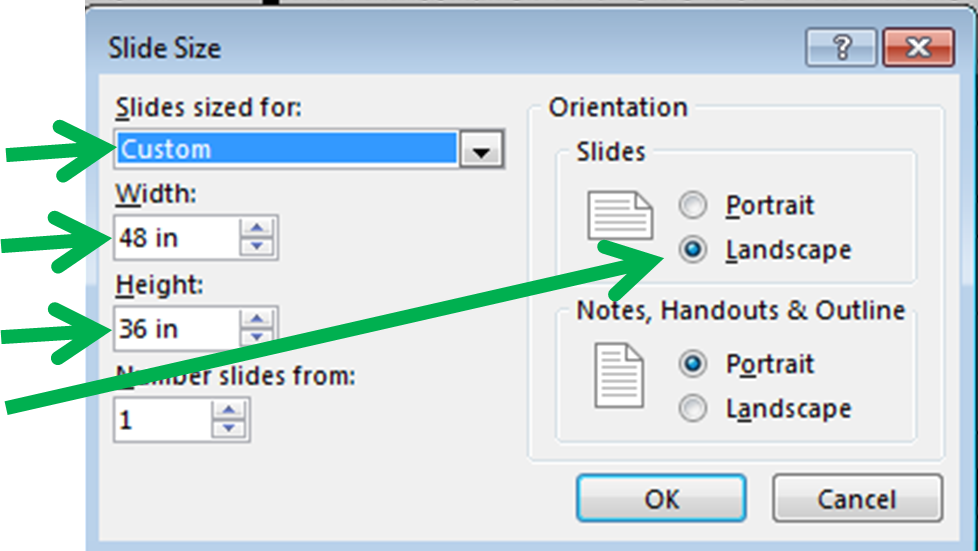
- Be certain that you set the appropriate size for your poster! This is accomplished by selecting the ‘Design’ tab in PowerPoint. At the far right of the menu bar that appears you will see a ‘Slide Size’ option in the ‘Customize’ block. Click on the down arrow (▼) next to ‘Slide Size’ and then choose ‘Custom Slide Size…’.
- In the dialog box that appears match the selections shown in the screen shot to the right:
- When your poster is laid out to your satisfaction in PowerPoint it can be submitted to University Printing Services by email. Send the file to printingservices@calu.edu. Make sure to include your name and indicate that the poster is for the Nov. 16 Fall Creative Works and Research Event. Please be sure the file is in pdf or PowerPoint format. SharePoint files are not compatible with the University Printing devices!
Please do your best to submit your print job as early as possible!
